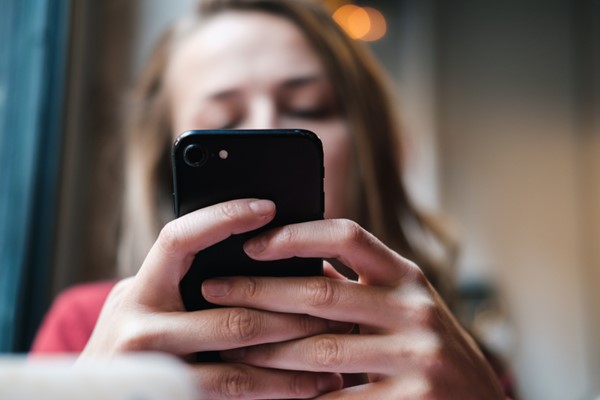
Have you ever surprisingly noticed that you have exhausted the data plan just after a week? Especially when you planned for it to last a month? It's a common occurrence, and below are some tips on how to prevent going over your data plan:
Set a limit
A data limit pops up a warning when you've used up some amount of data within a specified period. Smartphones mostly come with a default limit of 2GB and your data connection will be disabled until you wave off the warning. The settings can be adjusted to accommodate your plan. All you need to do is estimate the amount of data you wish to use up monthly and set a limit, so you don't go overboard. To set the limit, tap 'Settings' on your smartphone, navigate to 'Data Usage' or 'Data Connection' depending on how your device was modeled, and customize the data limit.
Check for 'vampire' apps
Not to worry, they don't have blood-sucking fangs. They are simply apps on your mobile phone that have access to data in the background. Even when they are not in use, these apps can siphon data to deliver notifications or to remain actively connected to a cloud. Checking your device's data usage will reveal what app uses 'authorized' data and the others that use data behind your back.
Turn on data saver
Data saver is a built-in feature in smartphones to help you keep your data consumption in check. Enabling the data saver will restrict access to 'vampire' apps and also prevent you from going over your data plan by stopping auto downloads. For apps with the auto-enabled download option, you have to click on received files to download them when data saver is running. You'll agree this can help to avoid downloading unnecessary files that eat away your phone's ROM and at the same time, regulate your data consumption.
Disable auto updates
Your mobile phone won't be one without applications, and every day, these apps get outdated. Newer versions with improved features are rolled out to app stores. Apps without restricted access will always get these updates whenever they are available.
If you're using an Android smartphone, for example, you'll notice Google Play Services pop up frequently in your notification bar, with movements to indicate download progress –that's an auto update right there. Well, it is to ensure the necessary apps are up to date and free from malware. However, other apps may have auto update enabled in their settings and will use your data whenever they get the chance to get the latest version available. To prevent this, you can set auto updates to happen when you're connected to a Wi-Fi network only.
About the Author
